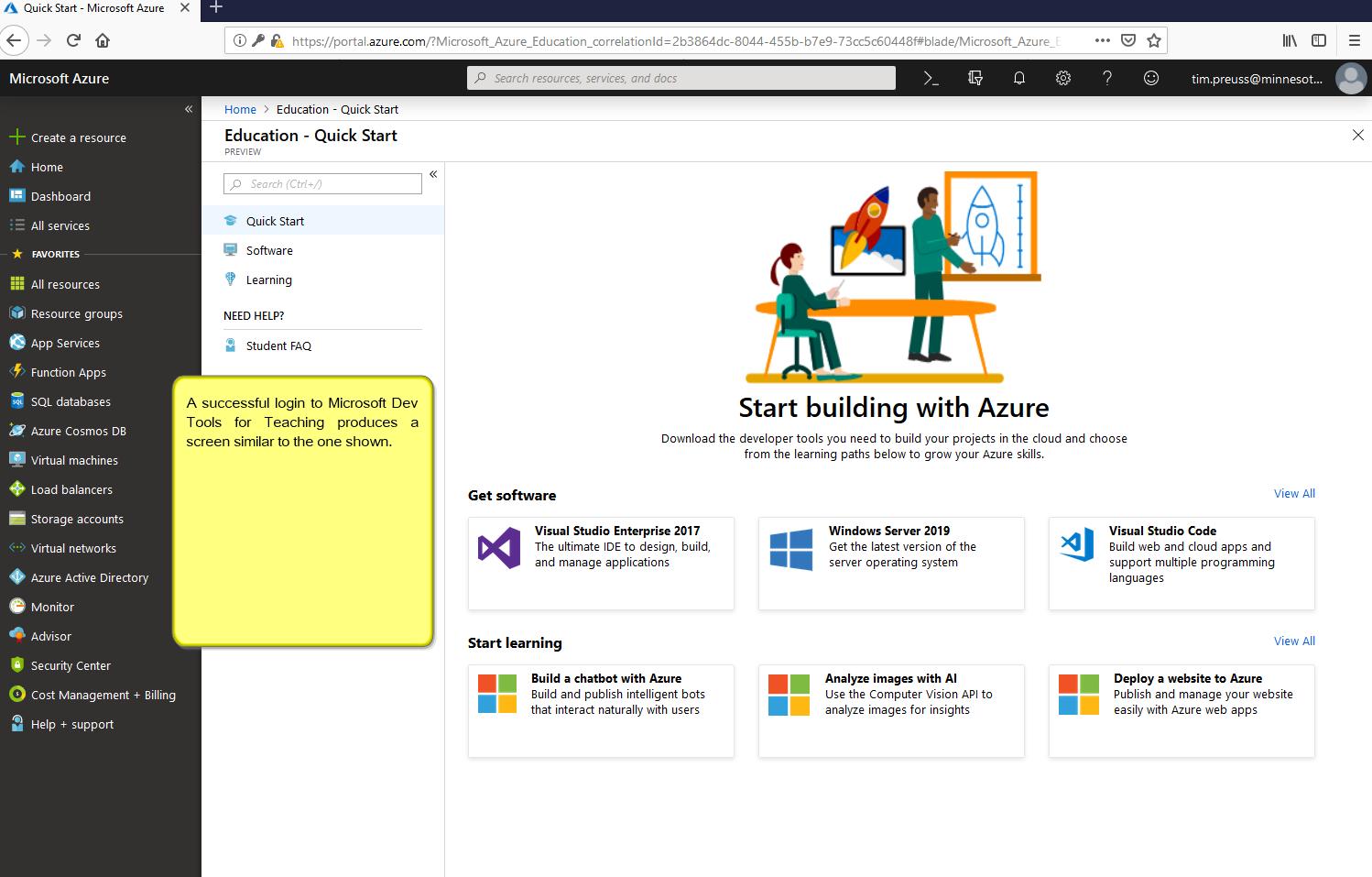We (Microsoft) have to associate your .edu e-mail
address into a personal Microsoft Account
(e.g. Hotmail, yahoo, google, outlook etc.). If you don’t have
a personal
Microsoft Account, you may just convert any personal email
address by following
the steps provided below.
1. Go to https://my.visualstudio.com
2. On the Sign In
page, click the hyperlink that says Create one!
3. Enter your
personal e-mail address along with your preferred password and
hit Next. A
verification email with be sent to your e-mail address. (Note:
Please check
your spam or junk folders as the email might land to those
folders)
4. Enter the code
provided to verify your email address.
Once you have a
personal Microsoft Account, please follow the steps provided
below in accessing
the Microsoft Education Hub. This is continuing to part 2.
Once you have a
personal Microsoft Account, please follow the steps provided
below in accessing
the Microsoft Education Hub.
1. Go to https://azureforeducation.microsoft.com/devtools.
2. Click on the
blue Sign in button and enter your personal Microsoft
Account.
3. It will direct
you to the verification window. Choose the School-email
address verification
method. Enter your school-provided email address and
your password.
4. Check your
inbox and then click on the verification link. It will direct
you to the Azure
Portal. Sign out and then open another window.
5. Go back to https://azureforeducation.microsoft.com/devtools.
6. Click on the
blue Sign in button then enter your personal Microsoft
account and
password.
7. Upon signing
in, you may be asked to agree to the terms and conditions (for
first time
users). If not, you should see the software catalog with 118
software titles
available for download. The inital catalog screen will look
similar to the screenshot.